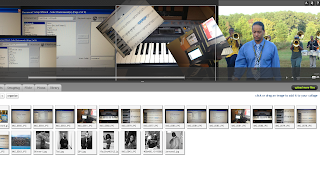Follow this link to view my comment on Bryans RILS Final Project.
Follow this link to view my comment on Dana's RILS Final Project.
Wednesday, December 21, 2011
RILS Final Project
Title: Self-Expression
through Finale and VUVOX
Name: Anthony
Hunt
Brief Overview: Students
will design a fifteen to twenty measure composition/arrangement. After students
have completed their brief compositions/arrangements through Finale software,
they will upload a visual theme on VUVOX that will coincide with their
step-by-step process of completion. Students will also upload a completed audio
file of their brief composition/arrangement as background music during their
VUVOX presentation.
1.
Target
Audience: Students participating are in grades 9-12. Each student
participates in ensembles within the music program.
2.
Materials:
a.
Technology
i. Finale
2011 software
ii. Keyboards
(piano)
iii. MIDI
cords
iv. Internet
access
v. Camera
vi. Microphone
b.
Intro to Music Theory Booklets
i. Paper
ii. Pencil
iii. Staff
paper (staves, and bar lines)
iv. Intro
to Finale 2011 booklet
3.
Objectives:
(The following objectives are based on the national music standards set for
music education)
At the end of this scenario the learner will
be able to:
a.
Construct correct melodic lines, chord
progressions, and bass lines to complete compositions/arrangements.
b.
Listen and analyze student
compositions/arrangements and discuss proper chord structure and transitions.
c.
Design a visual collage of their learning
process, from start to finish, using a web 2.0 tool
4.
Procedure:
a.
Finale
Software Introduction
i. Brief discussion of music notation and
theory
1.
Bass clef, treble clef, notes, rests, triad,
chords
2.
Major, minor scales, time signatures, key
signatures
3.
Chord progressions, contrary motion
4.
Enharmonic
5.
Transposition of marching band instruments
6.
Instrument voicing
ii. How to start a new composition through Finale
setup wizard
1.
Naming a composition
2.
Selection ensemble/instruments desired
3.
Selecting desired key, time signature
4.
Controlling view of sheet music
5.
Manipulating volume control per instrument
iii. Discuss important tools on Finale
1.
Simple entry tool
a.
Allows one note entry per mouse click
b.
Easiest method for learning Finale
2.
Speedy entry tool
a.
Allows for quick entry of notes from keyboard
b.
Easiest method for advanced learners
3.
HyperScribe tool
a.
Connects keyboard to software
b.
3 + notes are entered with metronome beat
4.
Mass edit tool
a.
Cut and paste, remove unwanted notation
b.
Drag melodic lines to various instruments listed
c.
Transpose notation to fit voicing
5.
Measure tool
a.
Create or remove desired measures
6.
Staff tool
a.
Add to or remove instruments from score
iv. Developing a composition/arrangement
1.
Arrangements
a.
Discover melodic, harmonic, bass line
b.
Physically introduce each line into finale
c.
Analyze each chord structure
2.
Compositions
a.
Brainstorm melodic line
b.
Follow general chord progression chart
c.
Create bass line
v. VUVOX Web 2.0 Tool
1.
Create an account
2.
Design a collage of finished product onto
VUVOX
a.
Upload pictures of the construction process
i. Visuals
of composition/arrangement
ii. Visuals
of step-by-step
iii. Visuals
of student
b.
Upload mp3. of finished product
i. Mp3.
Will serve as background music
5.
Emerging
Technology: VUVOX
Web address: http://vuvox.com
VUVOX is a tool that allows learners to
create visual presentations with photos and music for personal and public
networks.
6.
Social
Participation/Social Learning
a.
Students will use the following software to create
an arrangement/composition
i. The
composition will be uploaded to VUVOX for peer review
ii. Students
will use the critique to enhance their project
iii. Finished
products will be used in an ensemble setting within the music program
7.
Making
Connections
a.
Students will gain an better understanding
of music notation
i. Enhanced
insight of rhythmic patterns
ii. Better
understanding of syncopation
b.
Develop a basic knowledge of music notation
software
i. Understanding
the general components for arranging per instrument
ii. Understanding
how to export individual parts for ensembles
iii. Creating
and enhancing arrangements/compositions in a collaborative effort
8.
Create/Produce
a.
Students will learn the basic components of
the notation software finale, develop an arrangement or new composition, upload
to social site VUVOX for peer review and enhance for ensemble rehearsal.
9.
Assessment
Rubric
Criteria
|
Superior
|
Excellent
|
Good
|
Fair
|
Development
Students will develop a 15-20-measure arrangement/composition for
ensemble use.
|
Student composition/ arrangement followed proper chord progressions and
properly found common chord/ contrary motion.
|
Student composition/ arrangement met requirements but needs minor
revisions before finalizing.
|
Student composition/ arrangement is complete but lacks correct chord
progressions, and common chords theory.
|
Student
did not fully meet assignment requirements. Composition/arrangement lacks
correct structure.
|
Collaboration
Students will generate feedback to enhance their project for final
production.
|
Student worked well with others for developing their project. Student
properly used feedback for enhancing their creation
|
Student was able to work with others but barely used feedback to
enhance project.
|
Student worked with others but did not enhance project with feedback
provided by others.
|
Student
did not work with others and used same work without the use of peer feedback
|
Creativity
Students will demonstrate various rhythmic patterns and variations to
develop a completed arrangement/ composition
|
All rhythmic patterns including and various notation was properly used
per measure to complete the project
|
A few minor errors that were discovered during collaborative feedback.
A few measures are missing beats or have too many.
|
Consistent errors within various measures of the
arrangement/composition. General understanding of software notation needs review.
|
Student
must retake lessons of basic music theory/notation along with the lessons of
finale software to gain better insight of arrangement/composition creation.
|
10.
Student
Reflection
a.
As a follow up reflection, students will review
all individual creations that were completed during this project. They will
have an opportunity to critique each others work, analyze and discuss their
likes and dislikes based on their basic knowledge of music notation. Questions
asked during the discussion will include:
i. Do
you believe all chord structures were correct and flowed properly?
ii. What
advice will you give your fellow composer to enhance their work?
iii. Are
you more confident with writing music for marching bands? Will you continue to
enhance your abilities beyond this lesson?
b.
Students will also critique arrangements/compositions
from various marching band arrangers and historical compositions from
well-known composers.
11.
Educator
Reflection
a.
Did this type of student interaction have a
positive affect on their awareness of comprehending music notation?
b.
Do you believe that teaching theory through
notation software is a better way of enhancing student’s abilities
sight-reading?
c.
Do you feel that this trial will encourage
others to participate in learning music notation through the finale software?
d. What would you add to or remove from this activity?Saturday, December 10, 2011
PE5_VUVOX
I am back with a few more details about my web 2.0 tool VUVOX. I decided to create different designs using the VUVOX studio edition and Collage edition. As previously specified, I plan to gain knowledge and experience from exploring different aspects of this tool. I want to present this tool to my students for them to use for presenting projects and creatively creating their own personal work.
The collage version turns out to be my favorite of all three versions of VUVOX. I like how the timeline is easily manipulated to tell the story. In this photo, I have created a storyline starting with students accessing the computers for the first time. As the timeline continues, it shows the process of how to create a composition through the use of Finale. Each photo overlaps one another and rotated to create a collage view while background music plays with commentary.
This collage continues to show the process of completing a composition. I've also included pictures of my equipment used to create music and where the finished product is performed. Yes, thats me in the last photo getting stressed because of a major performance a few years ago! What is equally amazing is the ability to upload the finished product for public viewing and commenting.
This tool is an amazing way for allowing students to continue being creative. VUVOX is very user friendly, besides the uploads, and gives assistance during the creation process just incase. I will continue to gain better knowledge of this web 2.0 tool and introduce it to my students in the near future.
PE4_VUVOX
Hello bloggers!
For my Relevant and Innovative Learning Scenario (RILS), I decided to continue learning more about the web 2.0 tool VUVOX. As previously mentioned, this innovative tool allows you to upload multimedia onto a collage platform which can be used to visually tell a story publicly or privately. This would be an amazing tool to use for presenting projects, setting up family portraits, or designing artwork for self pleasure.
After creating an account with VUVOX, I decided to view a few tutorials about building a collage from scratch. VUVOX gives users an opportunity to build presentations through various categories. VUVOX Express allows you to pull feeds from various social sites like flickr and youtube. There are different styles and variations available to alter photos for the collage. The express version of VUVOX is the simple version of the more advanced VUVOX studio.
VUVOX studio seems to be the best version to use as of now. I am slightly disappointed with the uploading process and its slow speed. I've been patiently waiting for five minutes to upload a few photos from my iphone. I might as well post the uploading photo since I have to wait......
Finally all photos are uploaded along with a mp3 of an arrangement I completed today. The arrangement is based from Stevie Wonder's "Happy Birthday". This arrangement will be introduced and performed by my marching band during the Martin Luther King Jr. Day parade on January 16th. The purpose of the finished product is to show a mini collage of the step by step process necessary for completing this arrangement using finale software.
For my Relevant and Innovative Learning Scenario (RILS), I decided to continue learning more about the web 2.0 tool VUVOX. As previously mentioned, this innovative tool allows you to upload multimedia onto a collage platform which can be used to visually tell a story publicly or privately. This would be an amazing tool to use for presenting projects, setting up family portraits, or designing artwork for self pleasure.
After creating an account with VUVOX, I decided to view a few tutorials about building a collage from scratch. VUVOX gives users an opportunity to build presentations through various categories. VUVOX Express allows you to pull feeds from various social sites like flickr and youtube. There are different styles and variations available to alter photos for the collage. The express version of VUVOX is the simple version of the more advanced VUVOX studio.
VUVOX studio seems to be the best version to use as of now. I am slightly disappointed with the uploading process and its slow speed. I've been patiently waiting for five minutes to upload a few photos from my iphone. I might as well post the uploading photo since I have to wait......
Finally all photos are uploaded along with a mp3 of an arrangement I completed today. The arrangement is based from Stevie Wonder's "Happy Birthday". This arrangement will be introduced and performed by my marching band during the Martin Luther King Jr. Day parade on January 16th. The purpose of the finished product is to show a mini collage of the step by step process necessary for completing this arrangement using finale software.
Sunday, December 4, 2011
BP7 Commercial
<iframe id="viddler-fb98110e" src="//www.viddler.com/embed/fb98110e/?f=1" width="545" height="349" frameborder="0"></iframe>
Didn't know how to upload this video using the embed code.
Enjoy....
BP6 Blog to Blog
Hello Blogging world! Please check out Devloun's post about an amazing web 2.0 tool called Wordle. I found this tool to be pretty useful for my program when discussing the various definitions and phrases associated with music.
Please follow this link to access Ms. Jeter's amazing blog about Wordle.
BP5 Blog to Blog
This is an awesome video/movie trailer created and designed by Karen Smith! This is one of her finished projects after our 3 hour 28 minute training session on iMovie. I hope you enjoy as much as I did.
Here is the link to her movie trailer .
BP4
For this assignment, I decided to search for some Web 2.0 tools that I would possibly incorporate in my research project. I still wanted the tool to utilize some form of music while allowing for my students to become interactive with their projects. After a good two hours of searching, I ran across a pretty good tool called VUVOX. This tool allows individuals to turn their collection of photos and videos into an interactive storyline.
Once their product is completed, students would have the ability to publish them on social networks, blogs, or any typical site. The collage version of VUVOX is the first setting I choose to use because I immediately became amazed as to how pictures and videos added were easily manipulated to create a timeline during the presentation. Once pictures and videos are uploaded onto my media for the site, it becomes a simple click and drag to add them to the canvas. You can also rotate,resize, merge images, and create a hotspot of internet tags for quick access. You can also add comments to each image and video if desired. The project that you see are photos of individuals that mean the world to me, which also includes every single student I teach!
After you have completed your entry of pictures and videos, you may also add background music to make the visuals even more enjoyable. The audio files can be upload from all mp3. tools including itunes.
I plan on using this Web 2.0 tool by giving students a way of presenting their finished product to the world. The background music will include the actual composition/arrangement they designed and the pictures and/or videos will show their process of developing the project from start to finish. Also, they will take pictures of their finished products, page by page, and post them to the site.
Blogs to you later........
Saturday, December 3, 2011
PE3_Movie
I can definitely say that this has been a very enlightening journey towards gaining better insight on iMovie and its features. After today, I can say that my iMovies will become extravagant with unique features learned during this process. Below are two videos I developed to market a drumline competition within the metro Atlanta area. New features gained during the iMovie learning process are incorporated in the video design. The first video is a trailer featuring my drumline:
The second video includes a full cadence teaser featuring my Drumline. This video includes transitions, pictures, and audio along with deleted scenes, and the stabilization feature. Enjoy!
Thank you for visiting! Please come back...............
PE2_iMovie
Editing videos with clip trimming and slip is an excellent tool to utilize for cutting down film to meet transition timing precisely. The action menu located on each clip shows various selections for editing including Clip Trimmer and Precision Editor. The Clip Trimmer allows the director to precisely add extra footage to clips as desired and the Precision Editor gives the director control over where the previous clip ends and where the next clip begins. Also, the addition of split clip editing for dividing a particular clip to insert another in-between, awesome ability. Rotating is a lesson I am happy Mr. Chow discussed. I have a clip of my drumline from a digital still camera and I decided to try and record them wide angled. Now the clip lays on its side during review. Now with the rotating knowledge gained, I can finally fix this clip!
The addition of photos along with titles to videos is another cool feature of iMovie that is of interest to me. During the incorporation of photo lesson, Mr. Chow explains how to adjust your photos within video clips by duration, the exact location, and how the photo will appear. He also explained how to add different headings offered by iMovie to your clips. There are several options for inserting photos to clips including side by side, picture within picture, and inserting the photo for full screen view during video. In order to access this tool, click on the camera link on the tool bar, locate photos of choice within iphotos and drag the specific photo over there area of the clip you would want the photo to show.
Stabilization is another feature used for those clips that are hard to view due to cameraman nervousness! To access this tool, click on the action menu and click clip adjustment. After iMovie analyze the clip it will determine whether or not your clip is unusable due to instability. Green and blue screen effect is an amazing tool! Green/blue green effect allows true hollywood movies special effects in the comfort of your home. To utilize this feature, you must have a green or blue background for starters. Select the video using the green/blue background. Drag the video into an original video and click on the green screen selection to create the effect. iMovie also offers several original backgrounds to use as well.
Friday, December 2, 2011
PE_iMovie
iMovie software is extremely important for me to learn and gain a stronger understanding for future use. Immediately through the first few lessons, I am enlightened and impressed with this learning process. The author Mr. Garrick Chow begins with a general explanation of iMovie, its functions and imports from various handheld devices. I am excited to learn more about how to import clips from all devices besides tape and internal memory camcorders. I have tons of videos of my music program, family events, and music conventions that I plan to upload and develop clips through this software.
True enough when in need or desire to learn, the answer immediately appears! Now I know how to pull images and videos from my iphone and upload them onto iMovies. I am impressed with this software already and I am only on the 3rd lesson which is still the general overview of iMovie. I find it useful to actually open the iMovie software while watching the tutorial to gain a better understanding by hands on experience. I have always been a better hands on learner throughout my years and this is no exception!
The first four chapters give an in depth analysis on how to start using the basic functions of iMovie all the way to how to break down clips to show favorite sections, sections already used in previous projects, clips with tags, and those clips that are not needed. As you can see from the image below, there are several color coded bars which indicate specifics about clip alterations. The blue bar indicates that the clip is a tagged with keys words in order to easily locate for creating future projects. The red bar is an indicator specifying that the clip is no longer needed. The orange bar states that this particular clips has been used for a previous project and the green bar is for showing favorites. Mr. Chow is doing an excellent job at explaining the software during this tutorial.
Subscribe to:
Comments (Atom)